install pgAdmin
Container
https://www.pgadmin.org/download/pgadmin-4-container/
|⇒ docker pull dpage/pgadmin4 |⇒ docker run -p 5050:5050 \ -e "[email protected]" \ -e "PGADMIN_DEFAULT_PASSWORD=passw0rd" \ -d dpage/pgadmin4 |⇒ docker ps
CONTAINER ID IMAGE COMMAND CREATED STATUS 87e823c530b0 dpage/pgadmin4 "/bin/bash /entry.sh" 2 minutes ago Up 2 minutes
PORTS NAMES 80/tcp, 443/tcp, 0.0.0.0:5050->5050/tcp hungry_lamport
➜ docker inspect 87e823c530b0 | grep IPAddress
"SecondaryIPAddresses": null,
"IPAddress": "172.17.0.2",
"IPAddress": "172.17.0.2",
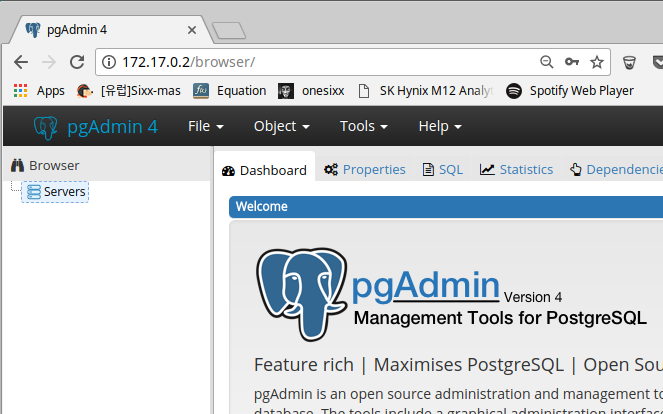
Source Code
https://www.pgadmin.org/
DB설정
모든 IP(*)에서 5432 포트 접근 가능하도록 설정
|⇒ sudo vi /etc/postgresql/10/main/postgresql.conf
# CONNECTIONS AND AUTHENTICATION listen_addresses = '*'
모든 IP(0.0.0.0/0)에서 모든 DB(all)에 대해 모든 계정(all)으로 로그인 허용
|⇒ sudo vi /etc/postgresql/10/main/pg_hba.conf
host all all 0.0.0.0/0 md5
PostgreSQL 재시작 후 LISTEN 포트 확인
|⇒ sudo netstat -tnlp | grep postgres tcp 0 0 0.0.0.0:5432 0.0.0.0:* LISTEN 25560/postgres tcp6 0 0 :::5432 :::* LISTEN 25560/postgres
설치
https://kiahosseini.github.io/help/2016/10/18/installing-pgadmin4-ubuntu-16.04.html
pgAdmin 4 2017-07-13 – pgAdmin 4 v1.6 released
1. 설치전 환경 확인
python설치 확인
~|⇒ which python /Users/onesixx/.pyenv/shims/python ~|⇒ python -V Python 2.7.12 ~|⇒ python3 -V Python 3.5.2 ~|⇒ pyenv versions * system (set by /Users/onesixx/.pyenv/version) 2.7.13 3.6.1 3.6.1/envs/tensorflowProject tensorflowProject ~|⇒ pyenv version system (set by /Users/onesixx/.pyenv/version)
pip 설치 확인
~|⇒ pip -V pip 9.0.1 from /Users/onesixx/.local/lib/python2.7/site-packages (python 2.7)
필요팩키지 설치 확인 ( libpq-dev)
~|⇒ dpkg -l | grep libpq ii libpq5:amd64 9.5.7-0ubuntu0.16.04 amd64 PostgreSQL C client library
Virtualenv 생성
~|⇒ pyenv virtualenv system pgadmin4
New python executable in /Users/onesixx/.pyenv/versions/pgadmin4/bin/python
Installing setuptools, pip, wheel...done.
ensurepip is disabled in Debian/Ubuntu for the system python.
Python modules For the system python are usually handled by dpkg and apt-get.
apt-get install python-<module name>
Install the python-pip package to use pip itself. Using pip together
with the system python might have unexpected results for any system installed
module, so use it on your own risk, or make sure to only use it in virtual
environments.
Installing pip from https://bootstrap.pypa.io/get-pip.py...
curl: (60) server certificate verification failed. CAfile: /etc/ssl/certs/ca-certificates.crt CRLfile: none
More details here: http://curl.haxx.se/docs/sslcerts.html
curl performs SSL certificate verification by default, using a "bundle"
of Certificate Authority (CA) public keys (CA certs). If the default
bundle file isn't adequate, you can specify an alternate file
using the --cacert option.
If this HTTPS server uses a certificate signed by a CA represented in
the bundle, the certificate verification probably failed due to a
problem with the certificate (it might be expired, or the name might
not match the domain name in the URL).
If you'd like to turn off curl's verification of the certificate, use
the -k (or --insecure) option.
Virtualenv 활성화
~|⇒ pyenv activate pgadmin4 pyenv-virtualenv: prompt changing will be removed from future release. configure `export PYENV_VIRTUALENV_DISABLE_PROMPT=1' to simulate the behavior.
참고> 처음부터 설치 requirements_install.sh
sudo apt-get install python2.7-dev virtualenv python-pip libpq-dev
2. pip를 통한 설치
설치파일 다운로드
the wheel package of pgAdmin 4 from here .
(pgadmin4) ~|⇒ cd ~/.pyenv/versions/pgadmin4/ (pgadmin4) pgadmin4|master ⇒ wget --no-check-certificate https://ftp.postgresql.org/pub/pgadmin/pgadmin4/v1.6/pip/pgadmin4-1.6-py2.py3-none-any.whl --2017-08-29 14:16:53-- https://ftp.postgresql.org/pub/pgadmin/pgadmin4/v1.6/pip/pgadmin4-1.6-py2.py3-none-any.whl Resolving ftp.postgresql.org (ftp.postgresql.org)... 174.143.35.246, 87.238.57.227, 217.196.149.55, ... Connecting to ftp.postgresql.org (ftp.postgresql.org)|174.143.35.246|:443... connected. WARNING: cannot verify ftp.postgresql.org's certificate, issued by ‘O=hynix,L=Seoul,ST=Some-State,C=KR’: Unable to locally verify the issuer's authority. HTTP request sent, awaiting response... 200 OK Length: 61717154 (59M) [application/octet-stream] Saving to: ‘pgadmin4-1.6-py2.py3-none-any.whl’ pgadmin4-1.6-py2.py3-none-any.wh 100%[=======================================================>] 58.86M 346KB/s in 2m 52s 2017-08-29 14:19:47 (350 KB/s) - ‘pgadmin4-1.6-py2.py3-none-any.whl’ saved [61717154/61717154]
설치
(pgadmin4) pgadmin4|master ⇒ pip install pgadmin4-1.6-py2.py3-none-any.whl Processing ./pgadmin4-1.6-py2.py3-none-any.whl .... Successfully installed Babel-2.3.4 Flask-0.11.1 Flask-Babel-0.11.1 Flask-Gravatar-0.4.2 Flask-HTMLmin-1.2 Flask-Login-0.3.2 Flask-Mail-0.9.1 Flask-Migrate-2.0.3 Flask-Principal-0.4.0 Flask-SQLAlchemy-2.1 Flask-Script-2.0.5 Flask-Security-1.7.5 Flask-WTF-0.12 Jinja2-2.7.3 Mako-1.0.7 MarkupSafe-0.23 SQLAlchemy-1.0.14 WTForms-2.0.2 Werkzeug-0.9.6 alembic-0.9.5 backports.csv-1.0.5 beautifulsoup4-4.4.1 blinker-1.3 click-6.6 extras-0.0.3 fixtures-2.0.0 html5lib-1.0b3 htmlmin-0.1.10 importlib-1.0.4 itsdangerous-0.24 linecache2-1.0.0 passlib-1.6.2 pbr-1.9.1 pgadmin4-1.6 psycopg2-2.7.3.1 pycrypto-2.6.1 pyrsistent-0.11.13 python-dateutil-2.5.0 python-editor-1.0.3 python-mimeparse-1.5.1 pytz-2014.10 simplejson-3.6.5 six-1.10.0 speaklater-1.3 sqlparse-0.1.19 testtools-2.3.0 traceback2-1.4.0 unittest2-1.1.0
Config 설정
(pgadmin4) pgadmin4|master ⇒ cd ~/.pyenv/versions/pgadmin4/local/lib/python2.7/site-packages/pgadmin4 (pgadmin4) pgadmin4|master ⇒ cp ./config.py ./config_local.py (pgadmin4) pgadmin4|master ⇒ sudo subl config.py
pgadmin 시작
(pgadmin4) pgadmin4|master ⇒ python pgAdmin4.py NOTE: Configuring authentication for SERVER mode. Enter the email address and password to use for the initial pgAdmin user account: Email address: [email protected] Password: Retype password: pgAdmin 4 - Application Initialisation ====================================== Starting pgAdmin 4. Please navigate to http://127.0.0.1:5050 in your browser.
브라우저에서 http://127.0.0.1:5050
3. 런처 만들기
icon 다운로드
(pgadmin4) pgadmin4|master ⇒ wget --no-check-certificate http://kiahosseini.github.io/assets/image/pgadmin4_install/pgadmin.svg
shell 만들기
touch pgAdmin4.sh pgAdmin4.desktop chmod +x pgAdmin4.sh pgAdmin4.desktop
pgAdmin4.sh
(pgadmin4) pgadmin4|master ⇒ sudo subl pgAdmin4.sh
#! /bin/zsh pyenv activate pgadmin4 python ~/.pyenv/versions/pgadmin4/local/lib/python2.7/site-packages/pgadmin4/pgAdmin4.py & sleep 6; sensible-browser http://127.0.0.1:5050/
pgAdmin4.desktop
(pgadmin4) pgadmin4|master ⇒ sudo subl pgAdmin4.desktop
[Desktop Entry] Name=pgAdmin 4 Exec=~/.pyenv/versions/pgadmin4/local/lib/python2.7/site-packages/pgadmin4/pgAdmin4.sh Icon=~/.pyenv/versions/pgadmin4/local/lib/python2.7/site-packages/pgadmin4/pgadmin.svg Type=Application Categories=Database; Terminal=false
Link 만들기 (런처 자동로드)
pgAdmin4.desktop => ~/share/applications/
ln -s ~/.pyenv/versions/pgadmin4/local/lib/python2.7/site-packages/pgadmin4/pgAdmin4.desktop ~/.local/share/applications/