elementary OS::App-*SystemTool
PROCESS STATE CODES
R running or runnable (on run queue)
D uninterruptible sleep (usually IO)
S interruptible sleep (waiting for an event to complete)
Z defunct/zombie, terminated but not reaped by its parent
T stopped, either by a job control signal or because it is being traced […]
https://idea.popcount.org/2012-12-11-linux-process-states/
Monitoring System
Htop
Top, Atop, Htop, glances
- 특정 사용자만 골라서 볼때 : htop -u sixx 또는 htop화면에서
u키를 눌러 사용자 선택 - 메모리 VIRT, RES, SHR (Virtual Image, Resident size, Shared Mem size) 에서 RES로 Sorting하여 볼때가 많다.
전체적으로 각 process의 %MEM (Memory usage of RES)를 확인한다. - S (Process Status)는 다음과 같다.
‘R’ = running
‘S’ = sleeping ‘D’ = uninterruptible sleep
‘T’ = traced or stopped ‘Z’ = zombie
System monitor
https://wiki.gnome.org/Apps/SystemMonitor

https://opensource.com/life/16/2/open-source-tools-system-monitoring
gis weather
http://linuxg.net/tag/how-to-install-gis-weather-on-elementary-os/
$ sudo add-apt-repository ppa:noobslab/apps $ sudo apt-get update $ sudo apt-get install gis-weather Optional, to remove gis-weather, do: $ sudo apt-get remove gis-weather
CPU-G
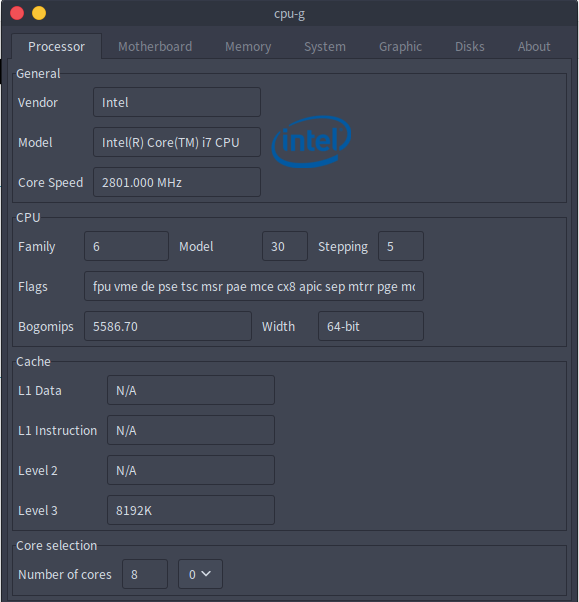
Nutty
네트워크 툴
http://www.ubuntugeek.com/nutty-a-network-utility.html
Nautilus – Files
dconf Editor
GDebi Package Installer
synaptic Package manger
패키지 관리자
systemback
백업관리자
$ sudo add-apt-repository ppa:nemh/systemback $ sudo apt-get update $ sudo apt-get install systemback
Wine
http://blog.bloodcat.com/176
소개
설치
시작하기 전에 다음 명령으로 시스템에 설치되어 있는 wine을 제거합시다
sudo apt-get autoremove wine --purge
.wine 폴더도 제거합시다
sudo rm -rf ~/.wine
wine의 최신 버전을 다운로드 할 수 있도록 wine 저장소를 추가하고, 설치합니다
sudo add-apt-repository ppa:ubuntu-wine/ppa
sudo apt-get update && sudo apt-get install wine
이제 wine의 설치가 끝났으며 사용할 준비가 됬습니다. 만 이대로 사용하기에는 문제가 있습니다. 이 상태로 64비트 우분투에서 wine을 실행하면, 제대로 작동하는 32비트 wine을 사용하지않고 오류가 많은 64비트 wine을 사용하게됩니다. 32비트 우분투에서도 wine으로 게임이나 포토샵 같은 프로그램을 사용하기에는 꼭 필요한 DLL과 라이브러리가 부족합니다.
설정
최신버전의 wine을 설치하고 나서, home 폴더에 .wine 폴더를 만드는 winecfg을 실행합시다
터미널을 열고 다음을 입력하세요
WINEARCH=win32 winecfg
.wine 폴더가 생성되고 난 후에 wine의 기능을 완벽하게 사용하기 위한 필요한 DLL과 라이브러리를 설치할 수 있습니다. 제일 먼저 winetricks로 할 일은 필요한 DLL과 라이브러리를 쉽게 설치할 수 있는 스크립트를 사용하는 것입니다.터미널을 열고 다음 명령어를 입력하세요
cd ~/.wine
wget http://winetricks.googlecode.com/svn/trunk/src/winetricks
받은 스크립트를 사용할 수 있게 합시다
chmod +x ./winetricks
이제 필요한 DLL과 라이브러리를 설치할 것입니다.
시스템에 필요하지 않은 것들은 제거 할 수 있다는 걸 잊지 마세요
./winetricks dotnet20 droid winxp sound=alsa volnum vcrun2008 ie6 corefonts
droid: droid 폰트를 설치합니다
Nvidia 그래픽 카드를 사용하고 있다면, physx 기술을 설치해야 합니다
./winetricks physx
이제 wine설치를 끝내고 최신 윈도우 응용프로그램을 설치할 수 있도록 하는 설정까지 마쳤습니다
이제 최신 게임 플레이를 위한 설정을 해야하는데 해당하는 레지스트리 키가 보이지 않아 스킵합니다.Install and configure wine to Play latest windows games in Linux – M. Zinoune(Unixmen)이제 wine으로 윈도우 응용 프로그램을 설치하고 사용할 수 있습니다