[Mac] install RStudio-Server :: Homebrew
iangow.wordpress.com/2013/05/01/rstudio-server-on-mac-os-x/
Matt Furia
support.rstudio.com/hc/en-us/articles/200552316-Configuring-the-Server
www.rstudio.com/products/rstudio/download-server
http://deanattali.com/2015/05/09/setup-rstudio-shiny-server-digital-ocean/
https://www.rstudio.com/products/rstudio/
Prerequisites
Installing R
http://onesixx.com/install-r-mac/
RStudio Server를 설치하기 위해서는 R을 먼저 설치해야한다.
추가 package 설치
C/C++ Compilers and Libraries
~|⇒ brew install gcc ccache cmake pkg-config autoconf automake
gcc(GNU compiler collection), ccache(Object-file caching compiler wrapper),
cmake(Cross-platform make), pkg-config(Manage compile and link flags for libraries),
autoconf(Automatic configure script builder), automake(Tool for generating GNU Standards-compliant Makefiles)
SSL/SSH Libraries -optional (Openssl)
~|⇒ brew install openssl [email protected]
~|⇒ brew install libressl libssh2
libressl(Version of the SSL/TLS protocol forked form OpenSSL), libssh2(C library implementing the SSH2 protocol)
git
http://onesixx.com/homebrew-ex/
~|⇒ brew install git --with-brewed-openssl --with-pcre
version control을 위해 Apple에서도 git을 제공하지만, Homebrew를 통해 관리도 가능
pcre (Perl Compatible Regular Expressions)
PCRE library는 Perl5문법을 사용하여 정규식 패턴 매칭을 구현하는 함수의 집합(없으면 설치)
Python
Apple에서도 제공하지만, Homebrew를 통해 관리도 가능 (gdbm, sqlite도 함께 설치)
~|⇒ brew install python
Postgresql
|➜ brew install postgresql
Updating Homebrew... ==> Auto-updated Homebrew! Updated 1 tap (homebrew/core). ==> Updated Formulae closure-compiler gdal liblwgeom ndpi postgis tracebox docker git-annex libmypaint newsboat pulseaudio ttyd docker-completion json-c libu2f-host ntopng rabbitmq ykpers emscripten konoha libu2f-server pianobar rebar@3 zmap fastd libfabric mpw pianod riemann-client ==> Deleted Formulae bokken ==> Downloading https://homebrew.bintray.com/bottles/postgresql-10.3.high_sierra.bottle.tar.gz ######################################################################## 100.0% ==> Pouring postgresql-10.3.high_sierra.bottle.tar.gz ==> /usr/local/Cellar/postgresql/10.3/bin/initdb /usr/local/var/postgres ==> Caveats To migrate existing data from a previous major version of PostgreSQL run: brew postgresql-upgrade-database To have launchd start postgresql now and restart at login: brew services start postgresql Or, if you don't want/need a background service you can just run: pg_ctl -D /usr/local/var/postgres start ==> Summary 🍺 /usr/local/Cellar/postgresql/10.3: 3,383 files, 39.2MB
Qt
github.com/thoughtbot/capybara-webkit/wiki/Installing-Qt-and-compiling-capybara-webkit
~|⇒ brew search qt5
1) Qt website 에서 qt-opensource-mac-x64-clang-5.5.1.dmg 다운받아 설치 (default 옵션으로)
qt: stable 5.10.1 (bottled), HEAD [keg-only]
Cross-platform application and UI framework
https://www.qt.io/
/usr/local/Cellar/qt/5.10.1 (9,375 files, 295.1MB)
Poured from bottle on 2018-05-10 at 15:35:04
From: https://github.com/Homebrew/homebrew-core/blob/master/Formula/qt.rb
==> Dependencies
Build: pkg-config ✔
Optional: mysql ✘, postgresql ✘
==> Requirements
Build: xcode ✘
Required: macOS >= 10.8 ✔
==> Options
--with-docs
Build documentation
--with-examples
Build examples
--with-mysql
Build with mysql support
--with-postgresql
Build with postgresql support
--without-proprietary-codecs
Don't build with proprietary codecs (e.g. mp3)
--HEAD
Install HEAD version
==> Caveats
We agreed to the Qt opensource license for you.
If this is unacceptable you should uninstall.
This formula is keg-only, which means it was not symlinked into /usr/local,
because Qt 5 has CMake issues when linked.
If you need to have this software first in your PATH run:
echo 'export PATH="/usr/local/opt/qt/bin:$PATH"' >> ~/.zshrc
For compilers to find this software you may need to set:
LDFLAGS: -L/usr/local/opt/qt/lib
CPPFLAGS: -I/usr/local/opt/qt/include
For pkg-config to find this software you may need to set:
PKG_CONFIG_PATH: /usr/local/opt/qt/lib/pkgconfig
Homebrew에서 qt55가 /usr/local/bin에 symlink를 하기 위해
~|⇒ brew link --force qt55
확인
~|⇒ which qmake
/usr/local/opt/[email protected]/bin/qmake
capybara webkit
~|➜ sudo gem install capybara-webkit
Building native extensions. This could take a while... Successfully installed capybara-webkit-1.15.0 Parsing documentation for capybara-webkit-1.15.0 Installing ri documentation for capybara-webkit-1.15.0 Done installing documentation for capybara-webkit after 0 seconds 1 gem installed
Ruby
Ruby 설치 (Apple에도 기본적으로 제공하지만…)
~|⇒ brew install ruby
Miscellaneous graphical libraries -optional
~|⇒ brew install freetype fontconfig pixman gettext
Libxml2
~|⇒ brew install libxml2 ~|⇒ brew link libxml2 --force
Boost -optional
Boost 는 C나 C++ 프로그램을 한다면 설치할만 하다. (Libxml2를 먼저 설치한 후에~)
~|⇒ brew install icu4c libiconv libxslt ~|⇒ brew install boost --with-icu4c --without-single
Latex
MacTex ( MacTeX installer ,Latex )
Rmarkdown문서를 PDF로 내보내기 위해 RStudio는 MacTeX가 필요하다. (가능하면 Full version으로 설치, 약 3GB필요)
~|⇒ brew cask install mactex
java
~|⇒ brew cask install caskroom/versions/java8
apache-ant
http://stackoverflow.com/questions/3222804/how-can-i-install-apache-ant-on-mac-os-x
Apache Ant – Java library, command-line tool (Java설치 필요)
Java (뿐만아니라, C 또는 C++) application 을 build하는 tool로 가장 많이 사용되며,
Java Application을 compile, assemble, test , run하는 일을 수행한다.
~|⇒ brew install ant
RStudio server 설치
https://www.r-bloggers.com/rstudio-server-on-os-x-sierra/
github.com/Homebrew/ homebrew-science /blob/master/ rstudio-server.rb
stackoverflow.com/questions/39916715/compilation-error-when-compiling-rstudio-server
web.mit.edu/r/current/RStudio/INSTALL
homebrew/science was deprecated!!
Add this tap and install rstudio-server
~|⇒ brew tap randy3k/r ~|⇒ brew install rstudio-server
==> Installing rstudio-server from randy3k/r
==> Downloading https://github.com/randy3k/homebrew-r/releases/download/rstudio-server-1.1.442/rstudio-server-1.1.442_3.sierra.bottle.tar.gz
==> Downloading from https://github-production-release-asset-2e65be.s3.amazonaws.com/60392032/ded43734-2c61-11e8-82a9-b891eb8d2445?X-Amz-Algorithm=AW
######################################################################## 100.0%
==> Pouring rstudio-server-1.1.442_3.sierra.bottle.tar.gz
Warning: randy3k/r/rstudio-server dependency gcc was built with a different C++ standard
library (libstdc++ from clang). This may cause problems at runtime.
==> Caveats
- To test run RStudio Server,
/usr/local/opt/rstudio-server/bin/rserver --server-daemonize=0
- To complete the installation of RStudio Server
1. register RStudio daemon
If it is an upgrade or the plist file exists, unload the plist first
sudo launchctl unload -w /Library/LaunchDaemons/com.rstudio.launchd.rserver.plist
sudo cp /usr/local/opt/rstudio-server/extras/launchd/com.rstudio.launchd.rserver.plist /Library/LaunchDaemons/
sudo launchctl load -w /Library/LaunchDaemons/com.rstudio.launchd.rserver.plist
2. install the PAM configuration
sudo cp /usr/local/opt/rstudio-server/extras/pam/rstudio /etc/pam.d/
3. sudo rstudio-server start
- In default, only users with id >1000 are allowed to login. To relax the
requirement, add the following line to the configuration file located
at `/etc/rstudio/rserver.conf`
auth-minimum-user-id=500
==> Summary
To test run RStudio Server
/usr/local/Cellar/rstudio-server/버전/bin/rserver 와 /usr/local/Cellar/rstudio-server/버전/bin/rstudio-server는
/usr/local/bin에 재Link된다
~|⇒ sudo /usr/local/opt/rstudio-server/bin/rserver --server-daemonize=0
로그 확인 /var/log/system.log
To complete the installation of RStudio Server
1. register RStudio Server daemon
업그레이드를 했거나 이미 plist가 로딩되어 있다면, Unload 한다. (신규설치시 필요없음)
~|⇒ sudo launchctl unload -w /Library/LaunchDaemons/com.rstudio.launchd.rserver.plist ~|⇒ sudo rm /Library/LaunchDaemons/com.rstudio.launchd.rserver.plist
1) plist 서비스폴더에 복사
“com.rstudio.launchd.rserver.plist”파일을 copy하여, own와 mod를 변경후에, 자동으로 서버가 시작되도록 컨텐츠를 추가한다.
~|⇒ sudo cp /usr/local/opt/rstudio-server/extras/launchd/com.rstudio.launchd.rserver.plist /Library/LaunchDaemons/
2) plist 수정
~|⇒ sudo vi /Library/LaunchDaemons/com.rstudio.launchd.rserver.plist
1) rstudio 서버의 기본값으로 auth-minimum-user-id 는 1000 인데, 일반적으로 OS X user’s first ID 는 501이므로 ( the second user’s ID는 502 …) 아래와 같이 수정한다. replace 8번재줄부터
<key>ProgramArguments</key>
<array>
<string>/usr/local/opt/rstudio-server/bin/rserver</string>
<string>--server-daemonize=0</string>
</array>
to
<key>ProgramArguments</key>
<array>
<string>/usr/local/opt/rstudio-server/bin/rserver</string>
<string>--server-daemonize=0</string>
<string>--auth-minimum-user-id=500</string>
2) 부팅시 RStudio Sever 런칭 설정, plist 파일 수정 (14번째줄)
<key>RunAtLoad</key> <false/>
to
<key>RunAtLoad</key> <true/>
2. install the PAM configuration
~|⇒ sudo cp /usr/local/opt/rstudio-server/extras/pam/rstudio /etc/pam.d/
— 또는
~|⇒ sudo cp /etc/pam.d/ftpd /etc/pam.d/rstudio
# login: auth account password session auth required pam_opendirectory.so account required pam_permit.so password required pam_deny.so session required pam_permit.so
3. 서비스 등록 (로딩)
~|⇒ sudo launchctl load -w /Library/LaunchDaemons/com.rstudio.launchd.rserver.plist
4. start rstudio-server
~|⇒ sudo rstudio-server start
참고> stop rstudio
~|⇒ sudo rstudio-server stop
5. 실행
localhost:8787
참고> “Invalid username/password” 에러 발생시 , rstudio PAM 을 설치다시 확인
추가작업
rstudio group 생성 (System Preferences -> Users & Groups -> Add)
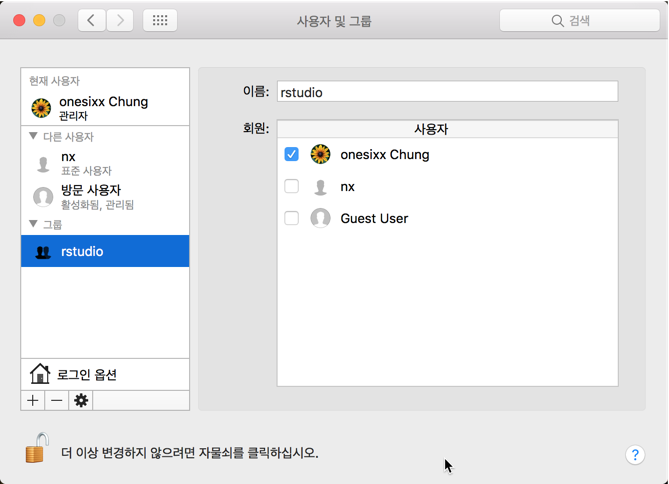
===========================
설치에러관련
~|⇒ sudo /usr/local/opt/rstudio-server/bin/rserver --server-daemonize=0
21 Dec 2016 07:30:08 [rserver] ERROR system error 48(Address already in use); OCCURRED AT: rstudio::core::Error rstudio::core::http::initTcpIpAcceptor (SocketAcceptorService<boost::asio::ip::tcp> &, const std::string &, const std::string &) /tmp/rstudio-server-20161017-7559-tvra0w/rstudio-0.99.902/src/cpp/core/include/core/http/TcpIpSocketUtils.hpp:103; LOGGED FROM: int main(int, char *const *) /tmp/rstudio-server-20161017-7559-tvra0w/rstudio-0.99.902/src/cpp/server/ServerMain.cpp:438
http://stackoverflow.com/questions/31081426/initctl-unknown-instance-error-after-rstudio-conf-change/32851419#32851419
Port 에러
1) 8787 Port 사용중인지 확인
~|⇒ sudo fuser 8787/tcp
fuser명령어는 특정파일을 어떤프로세스에서 사용하고 있는지 확인해야 할 필요성이 있을 때, 지정된 파일이 사용되고 있는 프로세스 ID를 확인하는 명령어로 지정된 파일과 PID를 KILL 또는 재시작 할 수도 있다.
2) kill all process.
~|⇒ sudo fuser -k 8787/tcp
Permissions 에러
~|⇒ sudo chown root:wheel /Library/LaunchDaemons/com.rstudio.launchd.rserver.plist ~|⇒ sudo chmod 644 /Library/LaunchDaemons/com.rstudio.launchd.rserver.plist
https://support.rstudio.com/hc/en-us/articles/200713883-Optimizing-your-Browser-for-RStudio-Server
Disable Pop-Up Blockers
There are a number of instances where RStudio needs to show a new external popup window (e.g to display a PDF file). We therefore recommend that you disable pop-up blocking for the RStudio domain. Most browsers will prompt you regarding whether you want to enable popups for RStudio the first time one is blocked. Some browsers (such as Safari) may require you to globally enable and disable popups.
Disable Browser Spell Checking
If you are using a browser with built-in spell-checking, you may find it desirable to disable “Check Spelling While Typing” (available from the Edit menu) since many of the words you enter in the Source and Console will not be in the built-in dictionary and thus will show up with a red underline when entered.