dash datatable
https://dash.plotly.com/datatable
React.js 기반
from dash import Dash, dash_table
import dash_bootstrap_components as dbc
import pandas as pd
df = pd.read_csv(
'https://raw.githubusercontent.com/plotly/datasets/master/solar.csv')
app = Dash(__name__)
app.layout = dbc.Container([
dash_table.DataTable(
data=df.to_dict('records'),
#columns=[{"name": i, "id": i} for i in df.columns]
),
dbc.Alert(id='tbl_out'),
])
print("========data=======")
print(df.to_dict('records'))
print("========columns=======")
print([{"name": i, "id": i} for i in df.columns])
if __name__ == '__main__':
app.run_server(debug=True)
jjjjjj
import pandas as pd
df = pd.DataFrame([
['Jay', 16, 'BBA'],
['Jack',19, 'BTech'],
['Mark',18, 'BSc']],
columns = ['Name','Age','Course'])
dd = pd.concat([
pd.Series(['Jay', 'Jack', 'Mark']),
pd.Series([16,19,18]),
pd.Series(['BBA', 'BTech', 'BSc'])],
axis =1,
names = ['Name','Age','Course']
)
dd.columns = ['Name','Age','Course']
# Name\tAge\tCourse
# 0\tJay\t 16\tBBA
# 1\tJack\t19\tBTech
# 2\tMark\t18\tBSc
#------------------------------------------------------
# ('dict', list, 'series', 'split', 'records', 'index')
dd.to_dict()
dd.to_dict('dict')
# {'Name' : {0: 'Jay', 1: 'Jack', 2: 'Mark'},
# 'Age' : {0: 16, 1: 19, 2: 18},
# 'Course': {0: 'BBA', 1: 'BTech', 2: 'BSc'}}
dd.to_dict('list')
# {'Name' : ['Jay', 'Jack', 'Mark'],
# 'Age' : [16, 19, 18],
# 'Course': ['BBA', 'BTech', 'BSc']}
dd.to_dict('records')
# [{'Name': 'Jay', 'Age': 16, 'Course': 'BBA'},
# {'Name': 'Jack', 'Age': 19, 'Course': 'BTech'},
# {'Name': 'Mark', 'Age': 18, 'Course': 'BSc'}]
dd.to_dict('split')
# {'index': [0, 1, 2],
# 'columns': ['Name', 'Age', 'Course'],
# 'data': [['Jay', 16, 'BBA'], ['Jack', 19, 'BTech'], ['Mark', 18, 'BSc']]}
dd.to_json(orient='split')
# '{"columns":["Name","Age","Course"],
# "index":[0,1,2],
# "data":[["Jay",16,"BBA"],["Jack",19,"BTech"],["Mark",18,"BSc"]]}'
https://dash.plotly.com/datatable
React.js
Introduction to Dash DataTable – Growing a Spreadsheet into an Application
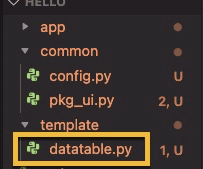
Quickstart
an interactive table component designed for viewing, editing, and exploring large datasets.
>>> help(dash.dash_table.DataTable)
import sys, os
sys.path.append(os.path.dirname(os.path.abspath(os.path.dirname(__file__))))
from common.pkg_ui import *
from dash import dash_table as dt
from dash.dash_table.Format import Group
#'https://raw.githubusercontent.com/plotly/datasets/master/solar.csv'
URL_DATA = 'https://git.io/Juf1t'
df = pd.read_csv(URL_DATA)
app = dash.Dash(__name__)
app.layout = dac.Page(children=[
dt.DataTable(id='table',
columns=[{"id":i, "name":i} for i in df.columns],
data=df.to_dict('records'),
editable=True
)
])
if __name__ == '__main__':
app.run_server(debug=True)
Table with click callback
import sys, os
sys.path.append(os.path.dirname(os.path.abspath(os.path.dirname(__file__))))
from common.pkg_ui import *
from dash import dash_table as dt
from dash import Dash, Input, Output, callback
df = pd.read_csv('https://git.io/Juf1t')
app = dash.Dash(__name__, external_stylesheets=[dbc.themes.BOOTSTRAP])
app.layout = dbc.Container(children=[
dbc.Label('Click a cell in the table'),
dt.DataTable(id='tbl',
columns=[{"id":i, "name":i} for i in df.columns],
data=df.to_dict('records'),
editable=True
),
dbc.Alert(id='tbl_out')
])
@callback(
Output('tbl_out', 'children'),
Input('tbl', 'active_cell')
)
def update_graphs(active_cell):
return str(active_cell) if active_cell else "Click the table"
if __name__ == '__main__':
app.run_server(debug=True)
Styling & Fommatting
Height
height with vertical scroll, pagination, virtualization, and fixed headers.
cf. Backend Paging
Width
style_cell :data cells & the header cells.style_header: header stylesstyle_data: data cell styles
Styling
The style of the DataTable is highly customizable.
- Displaying multiple rows of headers
- Text alignment
- Styling the table as a list view
- Changing the colors (including a dark theme!)
...
app.layout = dbc.Container(children=[
dt.DataTable(id='tbl',
columns=[{"id":i, "name":i} for i in df.columns],
data=df.to_dict('records'),
editable=True,
## 10줄씩 묶어 pageination (default는 250줄)
page_size=10
## pagination없이 무한 스크롤 (row 1000개 이상은 사용금지!!)
page_action='none',
style_table={'height':'300px', 'overflowY':'auto'}
## pagination + 스크롤
page_size=20,
style_table={'height': '300px', 'overflowY': 'auto'},
fixed_rows={'headers': True},
##
virtualization=True,
\tfixed_rows={'headers': True},
\tstyle_cell={'minWidth': 95, 'width': 95, 'maxWidth': 95},
\tstyle_table={'height': 300} # default is 500
## width - word wrep
style_data={
\t'whiteSpace': 'normal',
\t'height': 'auto',
'lineHeight': '15px'
\t},
# width conditional
style_data={
\t'width': '100px',
\t'maxWidth': '100px',
\t'minWidth': '100px',
},
style_cell_conditional=[
\t{
\t'if': {'column_id': 'Region'},
\t'width': '250px'
\t}
],
style_table={
'overflowX': 'auto'
}
### Style - Column Alignment
style_cell={
'padding': '5px'
},
style_as_list_view=True,
style_header={
'backgroundColor': 'lightgrey',
'fontWeight': 'bold'
},
style_data={
'color': 'black',
'backgroundColor': 'white'
},
style_data_conditional=[
{
'if': {'row_index': 'odd'},
'backgroundColor': 'rgb(220, 220, 220)',
}
],
### Style - Column Alignment
style_cell_conditional=[
{
'if': {'column_id': c},
'textAlign': 'left'
} for c in ['Date', 'Region']
],
),
])
...
Conditional Formatting
Several examples of how to highlight certain cells, rows, or columns based on their value or state.
Number Formatting
Several examples of how to format and localize numbers.
config를 활용한 Styling
dt_style={
'style_as_list_view' : True,
'style_header' : {
'backgroundColor': 'lightgrey',
'fontWeight': 'bold',
'textAlign':'center',
},
'style_data' : {
'color': 'black',
'backgroundColor': 'white'
}
}
...
from common.config import dt_style
...
app.layout = dbc.Container(children=[
dt.DataTable(id='tbl',
columns=[{"id":i, "name":i} for i in df.columns],
data=df.to_dict('records'),
**dt_style
),
])
...
Interactive DataTable
Sorting, Filtering, Selecting, and Paging Natively
. This chapter demonstrates the interactive features of the table and how to wire up these interations to Python callbacks. These actions include:
- Paging
- Selecting Rows
- Sorting Columns
- Filtering Data
import sys, os
sys.path.append(os.path.dirname(os.path.abspath(os.path.dirname(__file__))))
from common.pkg_ui import *
from common.config import dt_style
from dash import dash_table as dt
from dash import Dash, Input, Output, callback
import random
data ='https://raw.githubusercontent.com/plotly/datasets/master/gapminder2007.csv'
df = pd.read_csv(data)
app = dash.Dash(__name__, external_stylesheets=[dbc.themes.BOOTSTRAP])
app.layout = dbc.Container(children=[
dbc.Label('gapminder: 국가별 경제/의료 수준 DataSet (rm year)'),
html.Div(id='datatable-interactivity-container'),
dt.DataTable(id='tbl',
columns=[{"id":i, "name":i} for i in df.columns],
data=df.to_dict('records'),
# editable=False,
filter_action="native",
sort_action="native",
sort_mode="multi",
column_selectable="single",
selected_columns=[],
row_selectable="multi",
selected_rows=[],
page_action="native",
page_size=10,
**dt_style
),
])
@app.callback(
Output('tbl', 'style_data_conditional'),
Input('tbl', 'selected_columns')
)
def update_styles(selected_columns):
return [{
'if': { 'column_id': i },
'background_color': '#D2F3FF'
} for i in selected_columns]
@app.callback(
Output('datatable-interactivity-container', "children"),
Input('tbl', "derived_virtual_data"),
Input('tbl', "derived_virtual_selected_rows"))
def update_graphs(rows, derived_virtual_selected_rows):
dff = df if rows is None else pd.DataFrame(rows)
if derived_virtual_selected_rows is None:
derived_virtual_selected_rows = []
colors = ['lightskyblue' if i in derived_virtual_selected_rows else 'royalblue'
for i in range(len(dff))]
return [
dcc.Graph(id=column,
figure={
"data": [
{
"x": dff["country"], "y": dff[column],
"type": "bar", "marker": {"color": colors},
}
],
"layout": {
"xaxis": {"automargin": True},
"yaxis": {
"automargin": True,
"title": {"text": column}
},
"height": 250,
"margin": {"t": 10, "l": 10, "r": 10},
},
},
) for column in ["pop", "lifeExp", "gdpPercap"] if column in dff
]
if __name__ == '__main__':
app.run_server(debug=True)
DataTable Tooltips
Display tooltips on data and header rows, conditional tooltips, define tooltips for each cell, customize behavior.
Python-Driven Filtering, Paging, Sorting
In Part 3, the paging, sorting, and filtering was done entirely clientside (in the browser). This means that you need to load all of the data into the table up-front. If your data is large, then this can be prohibitively slow. In this chapter, you’ll learn how to write your own filtering, sorting, and paging backends in Python with Dash. We’ll do the data processing with Pandas but you could write your own routines with SQL or even generate the data on the fly!Editable DataTable
The DataTable is editable. Like a spreadsheet, it can be used as an input for controlling models with a variable number of inputs. This chapter includes recipes for:
- Determining which cell has changed
- Filtering out null values
- Adding or removing columns
- Adding or removing rows
- Ensuring that a minimum set of rows are visible
- Running Python computations on certain columns or cells
Typing and User Input Processing
In this chapter, you’ll learn how to configure the table to
- assign the column type
- change the data presentation
- change the data formatting
- validate or coerce user data input
- apply default behavior for valid and invalid data
Dropdowns Inside DataTable
Cells can be rendered as editable Dropdowns. This is our first stake in bringing a full typing system to the table. Rendering cells as dropdowns introduces some complexity in the markup and so there are a few limitations that you should be aware of.Virtualization
Examples using DataTable virtualization.Filtering Syntax
An explanation and examples of filtering syntax for both frontend and backend filtering in the DataTable.Dash Python > Dash DataTable