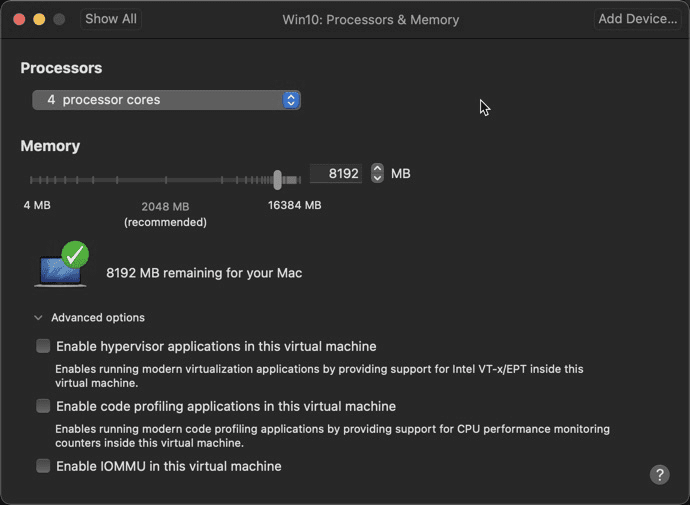MAC setup
dropbox iterm2, powerlevel10k, 7zip, alfred, logi option, vscode, mpv, sublime, techsmith, rectangle, bcompare, obinskit, office, vmware,
http://sourabhbajaj.com/mac-setup/
https://www.lainyzine.com/ko/subject/apple-silicon/
NVRAM or PRAM 재설정
NVRAM(Nonvolatile Random-Access Memory)
PRAM (Parameter random-access memory)
화면, 디스트, 볼륨, 시간대 이상

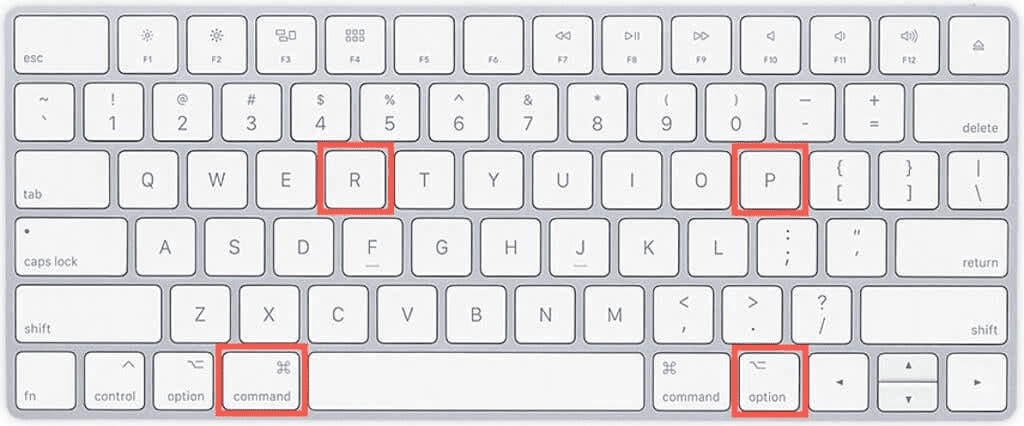
종료후 , alt+cmd+R+P 누른상태에서 전원켜기, 계속유지(약20초간)
두번째 시동음듣고 키 놓기

SMC 재설정
발열, 전원버튼 작동안됨,

https://support.apple.com/ko-kr/HT201295
시스템 관리 컨트롤러
Mac의 성능, 조명 및 전원이 포함
Shift + Control + Option + Power
단추 그런 다음 완전히 놓은 다음 Mac을 켜십시오.
(1) 먼저 컴퓨터 전원을 끈다
(2) shift-control-option과 전원 버튼을 10초 이상 누른다.
(3) 이후 모든 버튼에서 손을 뗀다
(4) 다시 전원을 킨다.
SMC가 재설정되었는지 여부는 확인할 방법은 없다.
mouse
keyboard
obinskit. : https://www.hexcore.xyz/obinskit
iterm
Alfred
한글키
https://onesixx.com/hangle_mac/
키보드 Shortcut
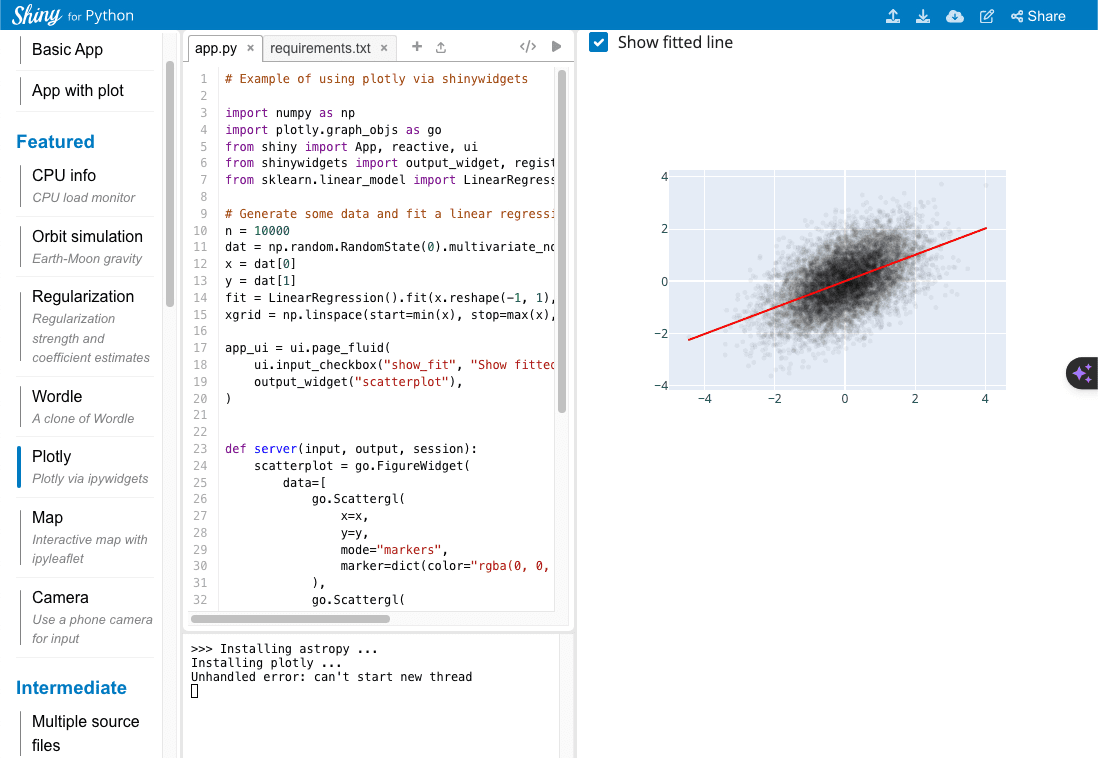
iCloud 저장 비활성화
> System preference> Apple ID > iCloud [options…]
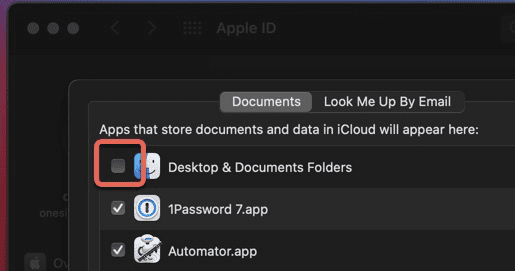
FileVault 기능 비활성화
> System preference> Security &Privacy –FileVault > Turn off FileVault
시작프로그램 관리
> System preference> Users& Groups
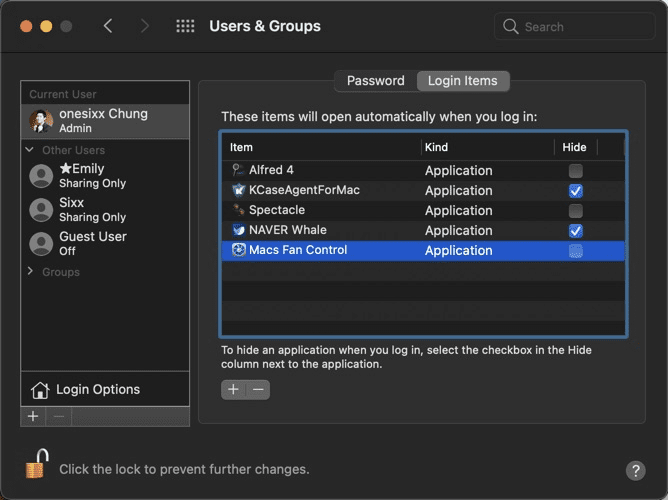
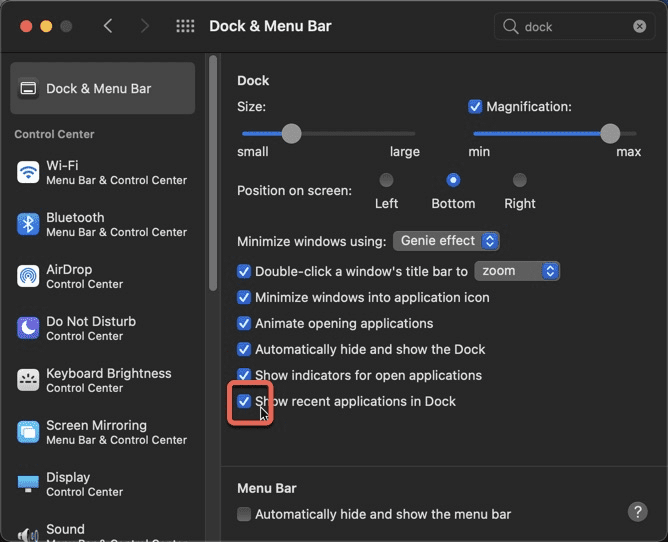
[Mac] install
https://gist.github.com/basnijholt/2df9845af97c69811b44
http://sourabhbajaj.com/mac-setup/iTerm/README.html
다운로드 폴더
https://subicura.com/2017/11/22/mac-os-development-environment-setup.html
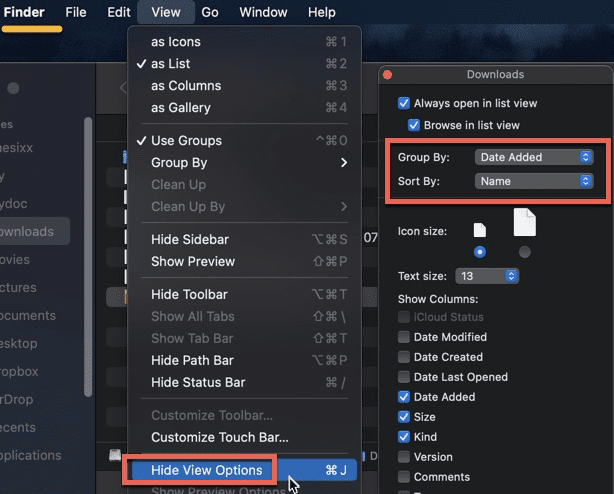
준비
iTunes에서 로그아웃하기
iTunes – 메뉴 Account(계정) > 인증 > 이 컴퓨터 인증 해제
iCloud에서 로그아웃하기
Apple메뉴 > 시스템 환경설정>iCloud> ‘로그아웃’ 버튼
iMessage에서 로그아웃하기
메시지 앱> 환경설정> ‘계정’> ‘로그아웃’
쌍으로 연결된 Bluetooth 기기를 계속 사용할 경우 연결 해제
업데이트 서버 찾기를 위한 time update
ntpdate -u time.apple.com
System Preferences
https://gist.github.com/basnijholt/2df9845af97c69811b44
이름 설정

finder
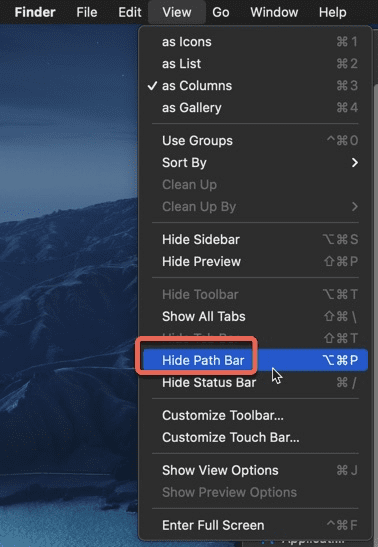
터미널
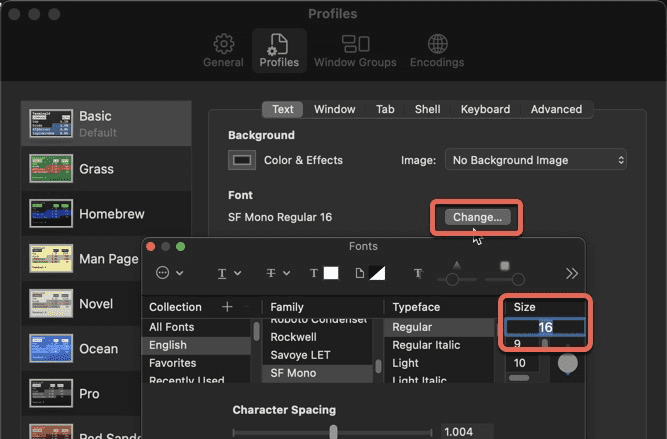
Trackpad
Enable Tap to click
Update
> About This Mac > Software Update.
보안 및 개인정보: 잠금화면 메시지 설정
잠금화면에서 자신의 이름이나 이메일 등이 표시되도록. 분실시 찾아줄 수 있게
설정 -> 보안 및 개인정보 -> 일반 -> 잠금 메시지 설정
Language
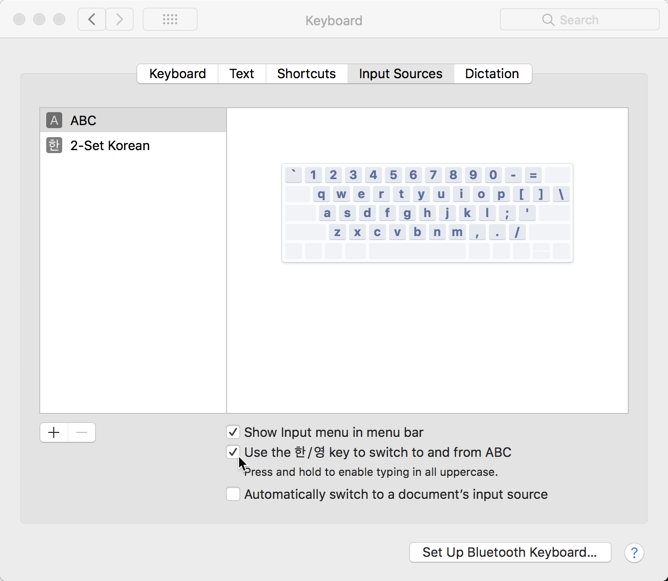
Spotlight
- Uncheck fonts, images, files etc.
- Uncheck the keyboard shortcuts as we’ll be replacing them with Alfred.
Internet Accounts
- Add an iCloud account and sync Calendar, Find my mac, Contacts etc.
2.자주 쓰는 도구들 설치
- Chrome : onesixx.chung
- whale : naver
- Chrome Canary: sixx.chung
아이콘 변경
https://macosicons.com/ icns파일
~/my
~/mydoc
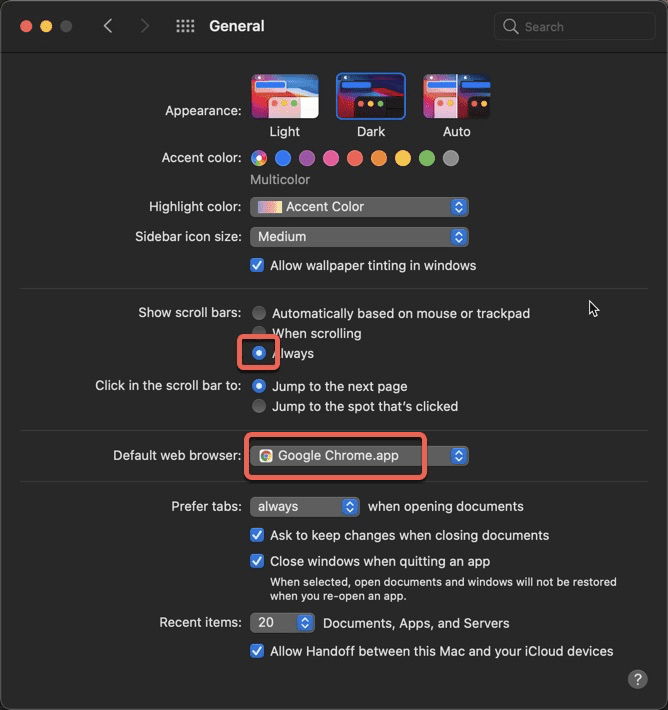
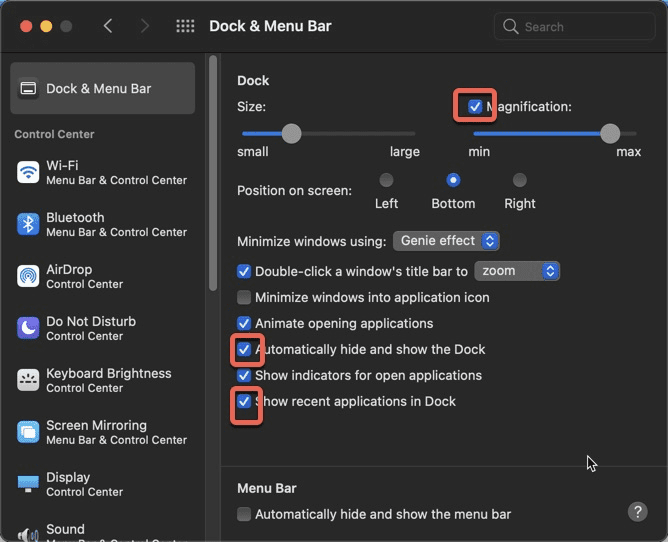
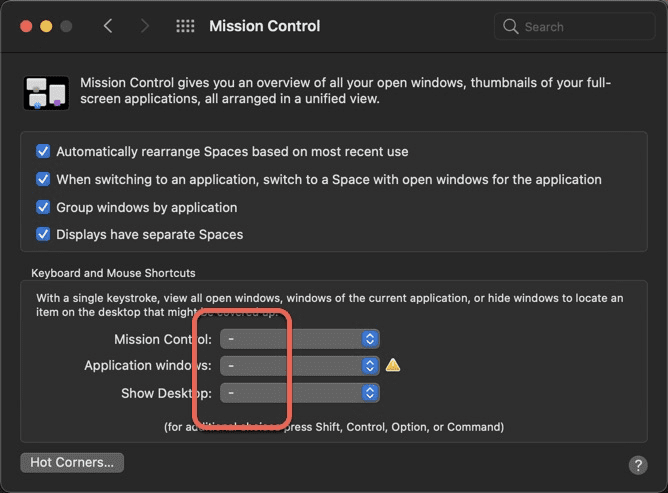
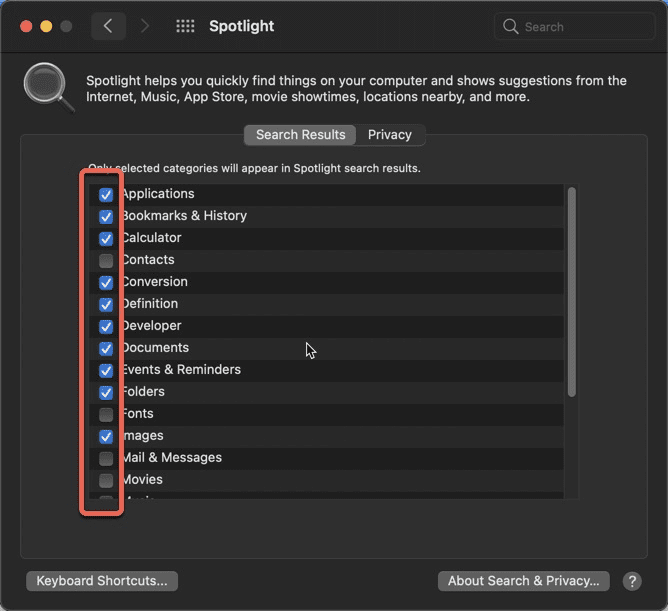
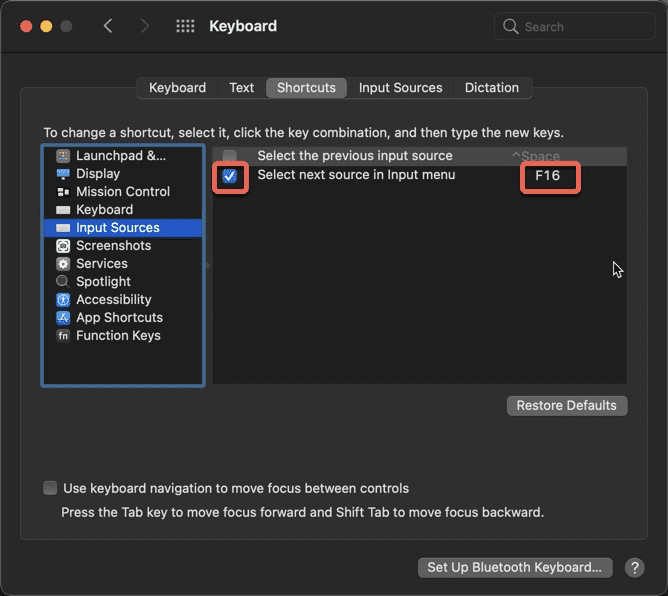
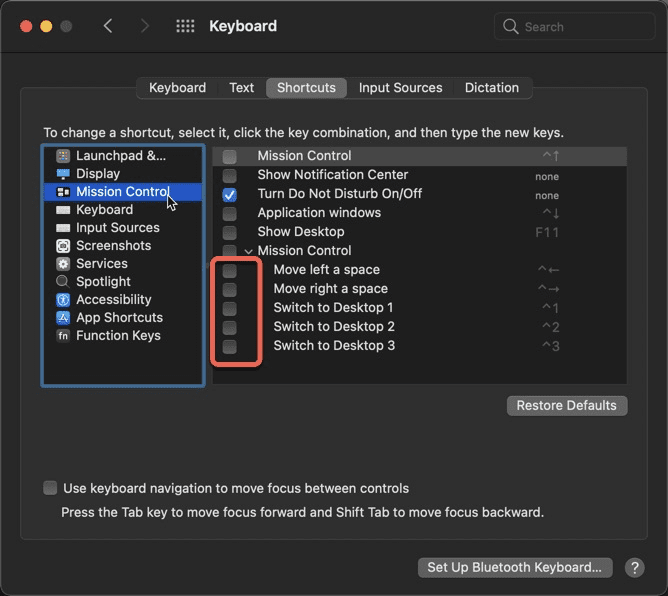
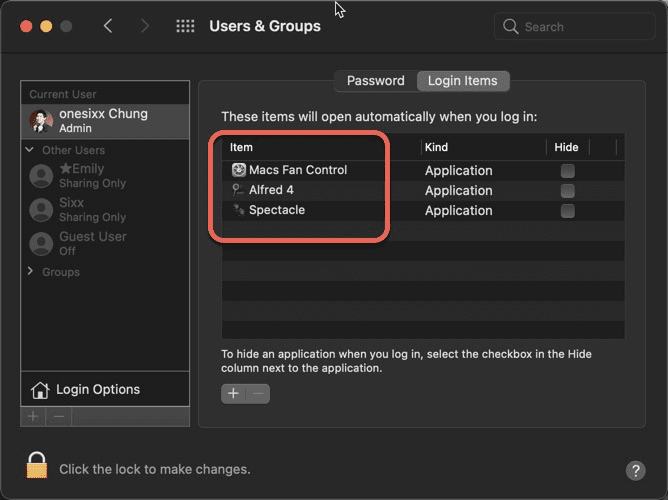
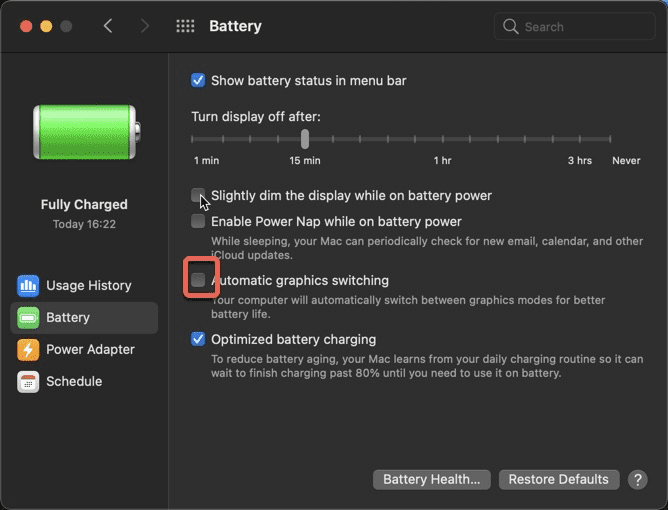
App 설치
ssh 192.168.1.1 -p 2022
Xcode
그냥 좀 아까워도 정신건강을 위해 그냥 Xcode설치 ( XCode Command Line Tools 만 설치하지 말고) from app store
$ xcode-select --install $ xcode-select --version xcode-select version 2384. $ xcode-select --print-path /Library/Developer/CommandLineTools
Homebrew 설치
https://onesixx.com/homebrew/
Mac용 Command installer. 앞으로는 커맨드로 왠만한 도구들을 설치
https://brew.sh/ (없으면 먼저 Xcode 설치됨)
~|➜ /usr/bin/ruby -e "$(curl -fsSL https://raw.githubusercontent.com/Homebrew/install/master/install)"
설정확인
~|➜ brew config
https://formulae.brew.sh/cask/
Dropbox
app
logitech options plus
logitech마우스 – Facebook아이디로 로그인
snagit
transmission
Alfred
Advanced> set preferences folder > Dropbox>dotconfig>alfred…
vscode
Sublime text
다운받아 설치
|➜ cd ~/Library/Application\ Support/Sublime\ Text/Packages
|➜ rm -r User |➜ ln -s ~/Dropbox/dotconfig/Sublime/User
mpv
https://laboratory.stolendata.net/~djinn/mpv_osx/
~|➜ brew install --cask mpv
$ cd /Users/onesixx/.config/mpv $ ln /Users/onesixx/Dropbox/dotconfig/mpv/mpv.conf mpv.conf $ ln /Users/onesixx/Dropbox/dotconfig/mpv/input.conf input.conf
iTerms2
http://sourabhbajaj.com/mac-setup/iTerm/README.html
iTerm2.com.
Zshell zsh -이젠 default
oh my zsh (zshell framework)
http://onesixx.com/oh-my-zsh/
http://docs.brew.sh/Tips-N%27-Tricks.html
Dropbox 백업해두었던 파일 연결
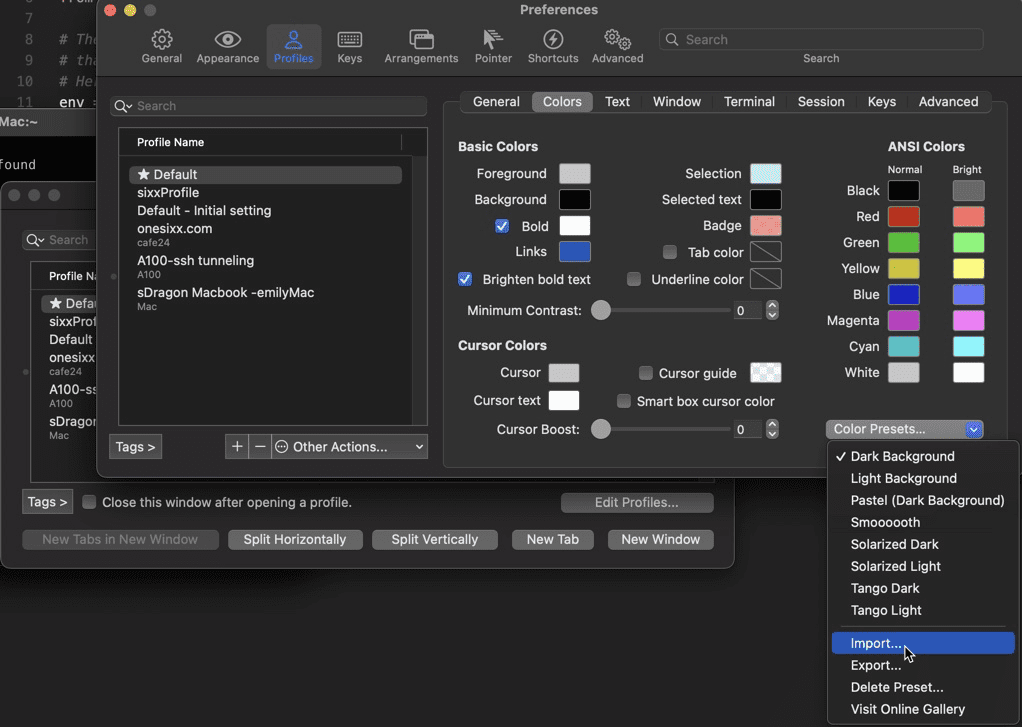
- profiles -> Default (복사 Sixx)-> Terminal -> Check silence bell
- 여기서 다운, iTerm2-Color-Schemes-master>schemes>Monokai Soda.itermcolors
Widnow (Background)
~/.zshrc <= ~/Dropbox/dotconfig/zsh/.zshrc
ln -s ~/Dropbox/dotconfig/zsh/.zshrc ~/.zshrc
zsh command syntax highlighting 만들기 https://github.com/zsh-users/zsh-syntax-highlighting
Powerlevel0K
보안관련
macOS에서 인증되지 않은 앱을 실행하려고 하면 게이트키퍼를 비활성화 해야 한다.
시에라 OS부터 도입이 되었으며, 더 자세한 내용을 알아보고 싶다면 공식 홈페이지에서 문서를 제공하고 있으니 참고하면 된다.
https://support.apple.com/ko-kr/guide/security/sec5599b66df/web
sudo spctl --master-disable
~/.config/mpv|➜ ll
ln -s ~/Dropbox/dotconfig/mpv/input.conf ~/.config/mpv/input.conf
ln -s ~/Dropbox/dotconfig/mpv/mpv.conf ~/.config/mpv/mpv.conf
설치
brew install –cask transmission
brew cask install snagit
brew cask install beyond-compare
brew cask install teamviewer
brew cask install –cask spotify
brew install the-unarchiver
brew install –cask appcleaner
brew install macs-fan-control
brew install –cask rectangle
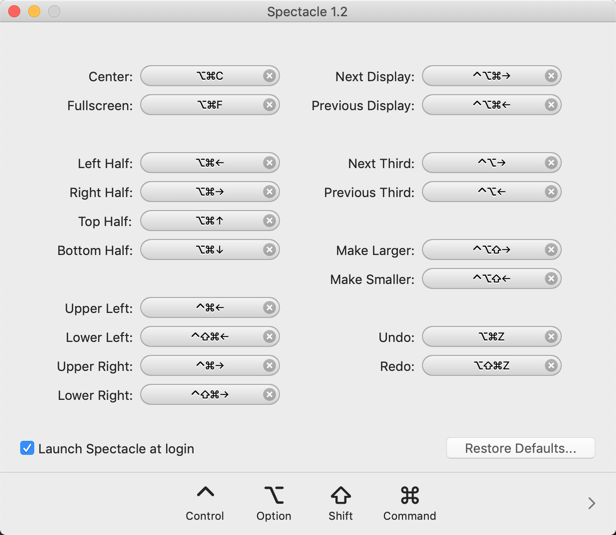
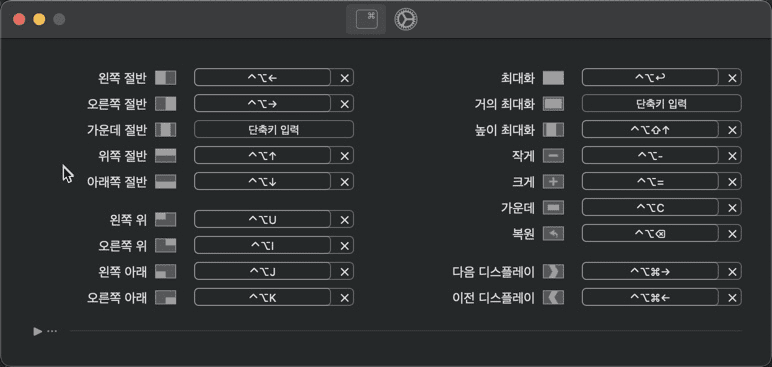
brew install –cask scroll-reverser
brew install –cask zoom
https://archive.curbed.com/2020/3/26/21193949/zoom-background-options-images-home-interior
brew install –cask 1password
brew install –cask karabiner-elements
brew install –cask microsoft-office
brew install –cask hancom-word. XXXXX
한글2014 [설치키]: DV2M3-N4UTE-ECWE8-R3BU7
brew install –cask vmware-fusion
appstore
GoodNotes
Dayone
kakaoTalk
ScreenBrush
from dmg, pkg
filezilla
add
Battery Monitor
TunnelBear
pCloud Drive, Megasync, Naver MyBox
MacX youTube Downloader
1-click Video Converter
4k video downloader
PDF Expert
FineReader
ETC- keep
Amphhetamine, caffeine
xquartz
java8
photoshop
photoscape X
imageOptim
Rstudio
Hancom office
webex
DEV
brew install –cask r
brew install –cask rstudio
install.packages('reticulate')
library(reticulate)
install_miniconda()
# Miniconda has been successfully installed
# at '/Users/onesixx/Library/r-miniconda'.
conda 초기화
https://onesixx.com/miniconda/
/Users/onesixx/Library/r-miniconda/bin/conda init zsh source ~/.zshrc conda create --name sixxDL --clone r-reticulate conda create --name mydash --clone sixxDL conda activate mydash python --version # 3.6.13
VScode
https://code.visualstudio.com/
Docker
DBeaver
VMware Fusion
MS Office
etc
Install ntfs-3g
$ brew install homebrew/fuse/ntfs-3g
osxfuse
FUSE(File-system in USEr space). NTFS 읽기뿐만아니라 쓰기도 가능하도록
$ brew cask install osxfuse
command line tool without Xcode
Terminal에서 설치
~|➜ xcode-select --install
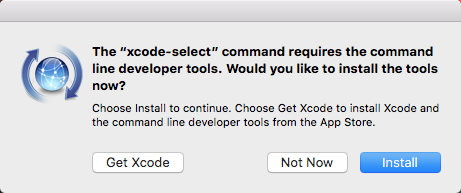
설치경로
~|➜ /Library/Developer/CommandLineTools/
설치확인
~|➜ sudo xcodebuild -license
vmware
VMware Fusion Pro 12 Tested License Key
ZF3R0-FHED2-M80TY-8QYGC-NPKYF
YF390-0HF8P-M81RQ-2DXQE-M2UT6
ZF71R-DMX85-08DQY-8YMNC-PPHV8
Working VMware Fusion Pro License Keys:
7GKYE-V2YPG-U1P5N-9YF58-2QERV
NVKPX-X69L7-F1PUW-2PP7Z-YFNAZ
UVUWZ-VDNPX-M1P71-6FN9J-XYNPZ
LZLXG-Z8CUE-51PCA-G4QJV-PPN9V
ZNKY8-98VPN-J1HC2-70YXZ-YK5RT
VNVQA-ZUEVZ-Y1YGX-CWPXZ-PYQEV
GN8PA-THA2L-51PCC-8JWGP-KK7YZ
VMware Fusion Pro 12 License Key
VNVMU-KFEYZ-V1QXQ-QDP9V-ZPGEV
ZJLWR-9PWYN-81LCJ-MEW9N-TQE3Z
RZ0ZX-0KQJM-D1JQH-2YYZT-XGX2T
5VZWE-Z2ZZX-91WFL-LTZLU-ZA5ET
JNQN8-V4G7T-D1YJH-YYN3N-YGNVZ
Windows 10 Product keys
- Enterprise: NPPR9-FWDCX-D2C8J-H872K-2YT43
- Enterprise N: DPH2V-TTNVB-4X9Q3-TJR4H-KHJW4
- Enterprise G N: 44RPN-FTY23-9VTTB-MP9BX-T84FV
- Enterprise LTSC 2019: M7XTQ-FN8P6-TTKYV-9D4CC-J462D
- Enterprise N LTSC 2019: 92NFX-8DJQP-P6BBQ-THF9C-7CG2H
- Enterprise LTSB 2016: DCPHK-NFMTC-H88MJ-PFHPY-QJ4BJ
- Enterprise N LTSB 2016: QFFDN-GRT3P-VKWWX-X7T3R-8B639